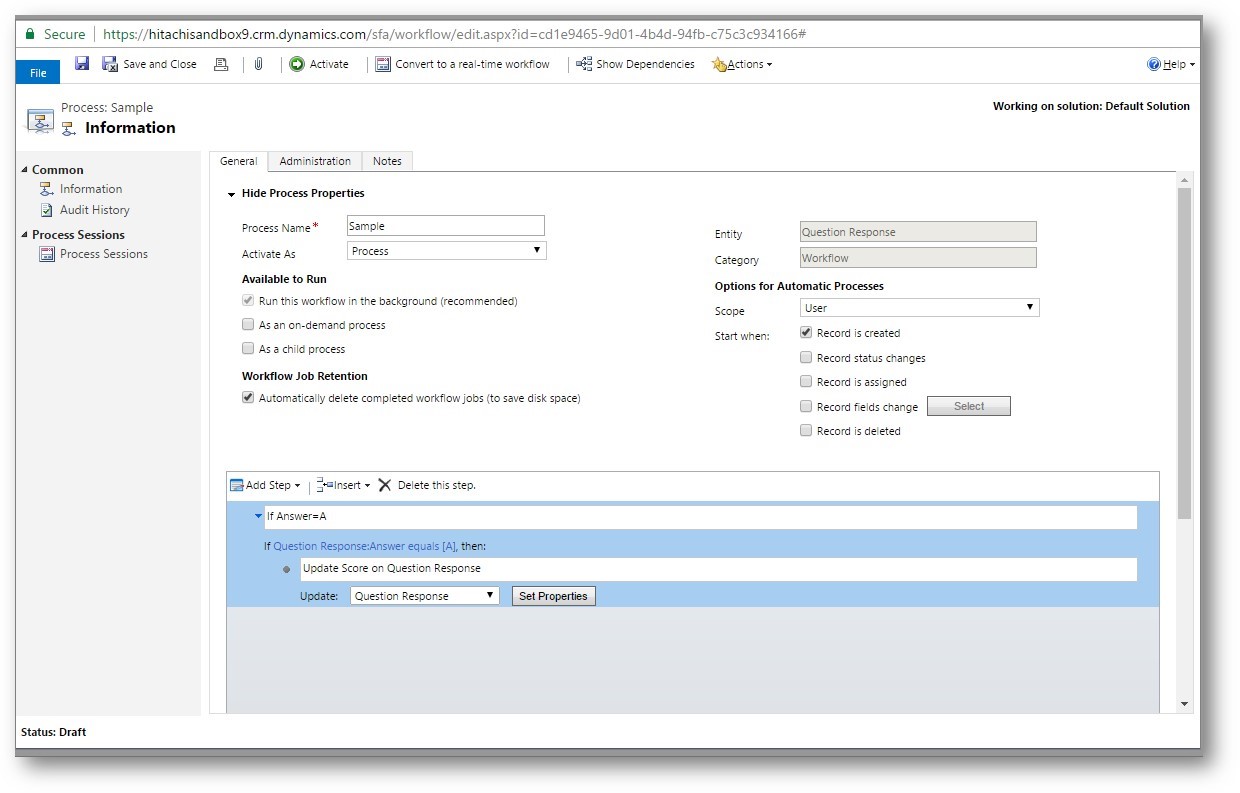For anyone who has gone through the pain of moving survey data in and out of CRM from a third party tool in an attempt to build a 360° customer view, Voice of the Customer is a really exciting feature within Dynamics 365.
Voice of the Customer is a separate solution that can be installed from the CRM Admin Center by an O365 Global Admin. There’s great documentation on the installation and related caveats here.
Here are a few tips to help you get up and running with the robust survey function after you have successfully installed the solution.
Track survey responses back to specific CRM Contacts
On the Survey form (Voice of the Customer>Surveys>[Select Template]), under the invitations section of the form is a field for Email Snippet. You can use this email snippet to embed the link for your survey in a CRM generated email. Once you send this link in an email from CRM to CRM Contacts, survey results will be tracked back to the Survey Response with an association to the appropriate CRM Contact.
You may have a need to use the anonymous link in which case responses will be tracked back to CRM but the respondent will be displayed as anonymous.
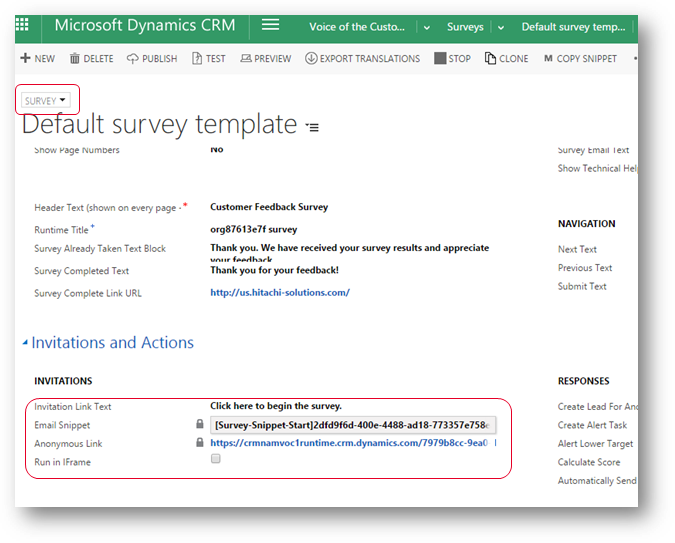

Enable Feedback in Survey
Keep in mind capturing Feedback and capturing survey responses are two different things. Enabling VOC for Feedback lets your users provide feedback on the survey itself; this is a separate configuration from Survey Responses.
Survey Response is an entity that will populate with records automatically on regular intervals as surveys are submitted (every 15 to 20 min.) Once you have sent the survey links via email, there is nothing additional you need to configure to receive responses. If you have not received any email responses, you can manually re-trigger responses from the Voice of the Customer managed solutions (Settings>Solutions>Voice of the Customer>Trigger Response Processing).
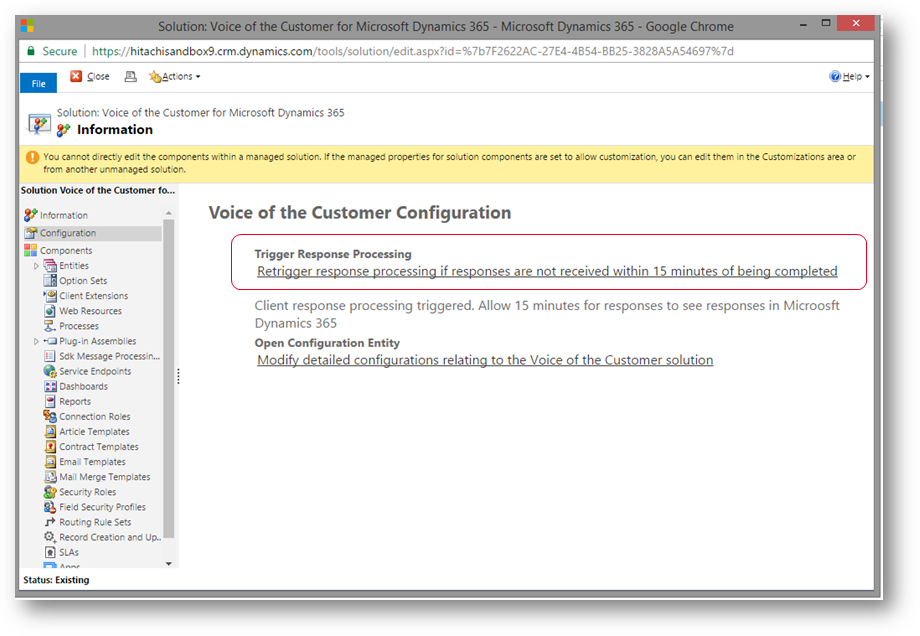 Enable Scoring in the Survey
Enable Scoring in the Survey
There are three types of questions that allow users to submit a score as the answer to a survey question:
- Net Promoter Score
- Customer Effort Score
- Customer Satisfaction Score (CSAT)
Scores from these question types are rolled up into an overall calculation on the Survey Response record out of the box. See the section on this MS blog for ‘How are Scores and Score Percentage Calculated on Survey Response’.
If you are looking for a scoring mechanism where scores are tied to specific survey question answers like a multiple choice question test, VOC does not have an out of the box option to satisfy this requirement. You would need to build something custom to assign scores to individual Question Response records (the record holding each question/answer related to a single Survey Response.) You could use workflow to generate a score in a custom field on the Question Response based on the answer and add a roll up field on the Survey Response to roll up scores from all related Question Response records. 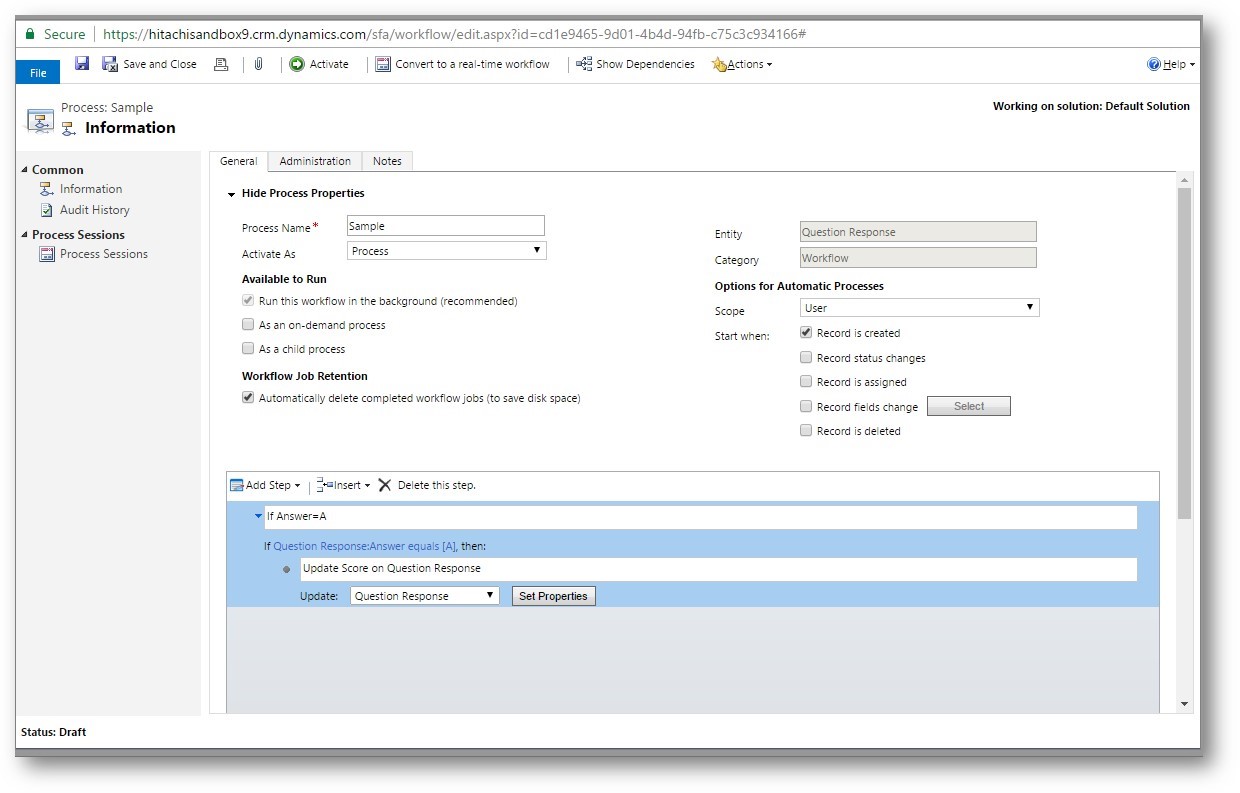
Export the survey responses by individual contacts and roll-up summaries
You can use the out of the box export to Excel function to export a Survey Response data (top level parent record) from the Survey Response view (Voice of the Customer>Survey Responses>Export to Excel.) The same can be done from the Question Response entity (Advanced Find>Question Response>Export to Excel) to export each individual question/answer/associated Contact in a column.
You can include data from the related parent record Survey Responses in your column display output on the Question Response entity view. You would likely be able to use Excel to further manipulate the data.
Otherwise, a custom SSRS report will give the most flexibility to display Survey Response and Question Response data. The reporting tool depends on what your end goal is for viewing the data.


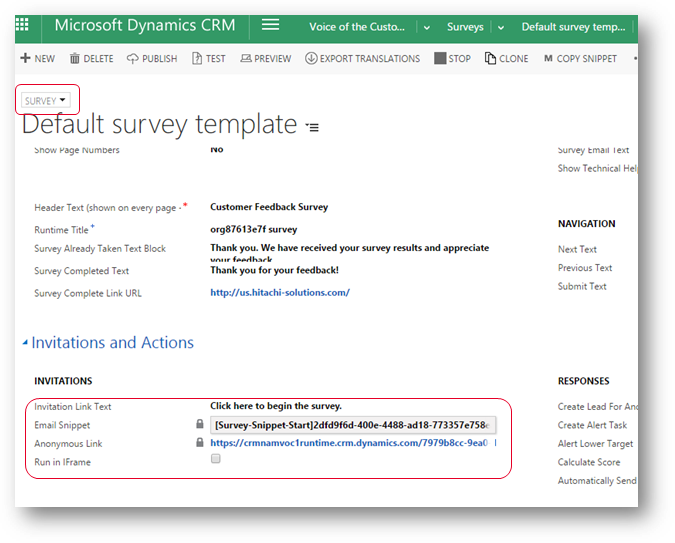

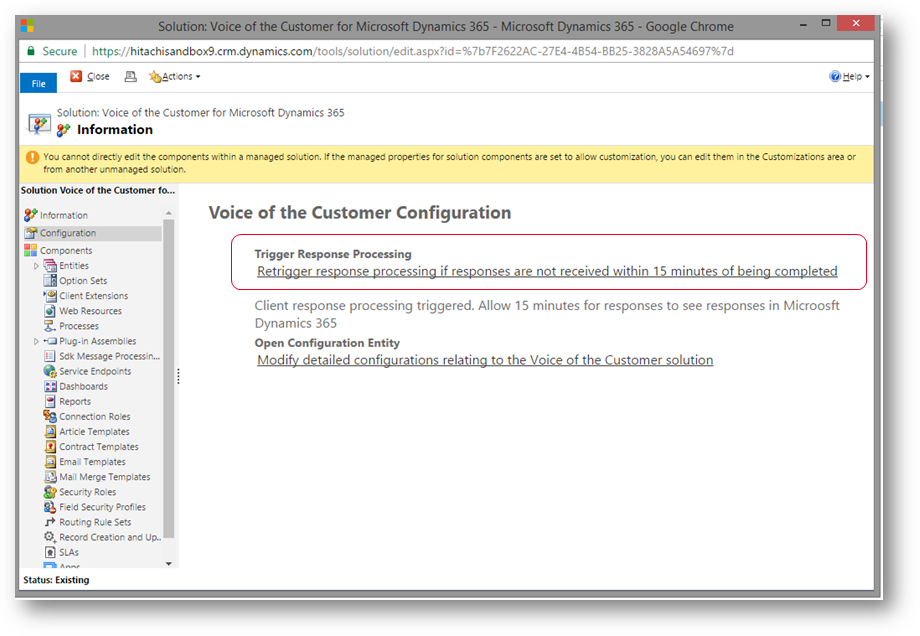 Enable Scoring in the Survey
Enable Scoring in the Survey